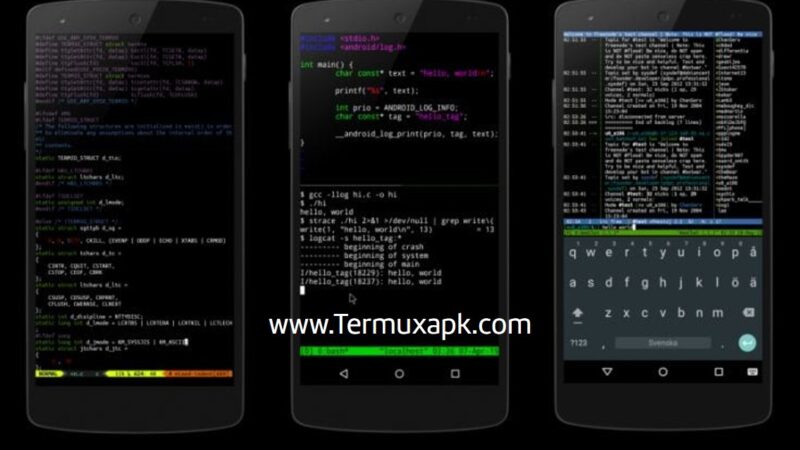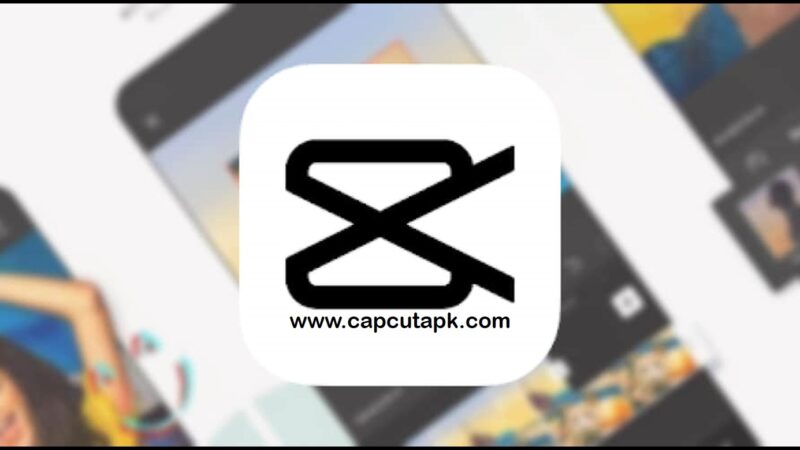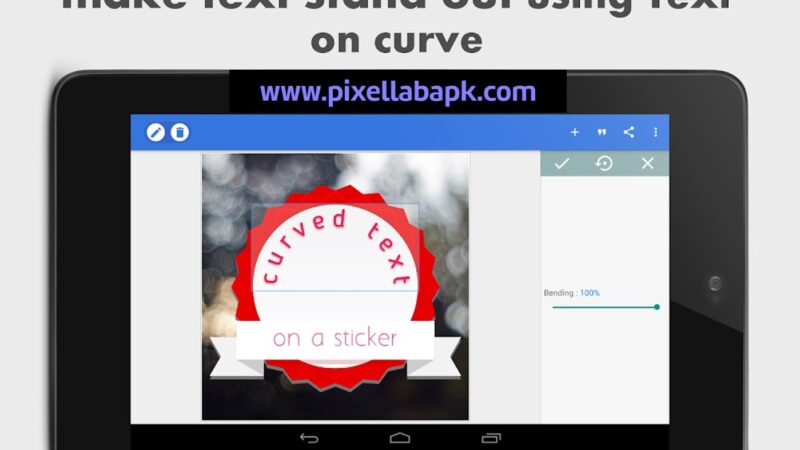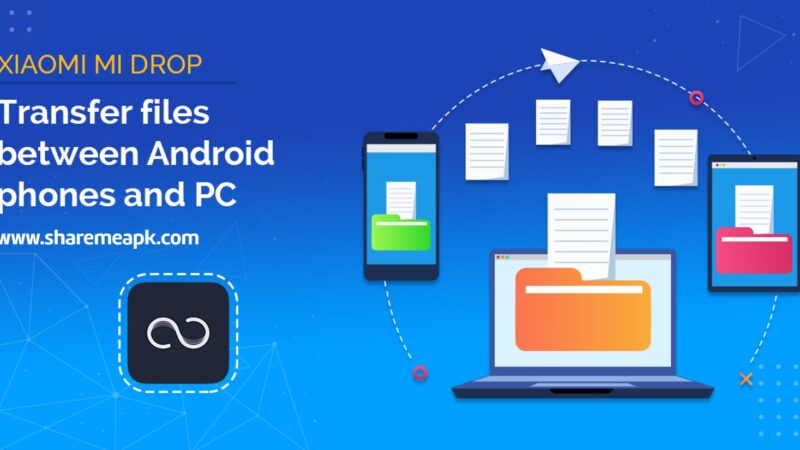How to Clean C Drive of Windows
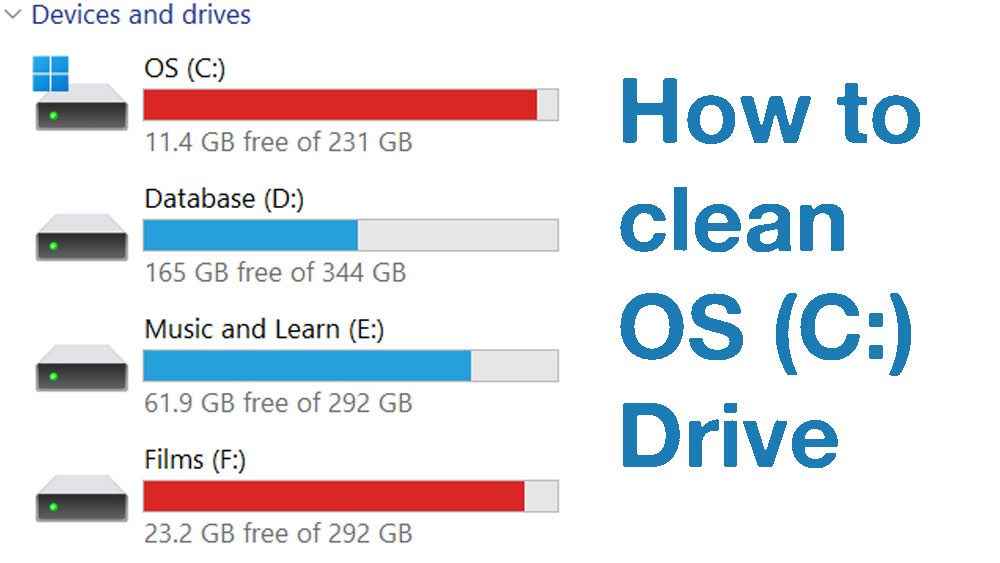
C drive is the first partition to run out of space. It is necessary to have a considerable amount of free space in the system drive to have fast performance with a smooth experience. Cleaning the C drive is not as easy a task as you think. Because all you can do is delete unwanted apps, copied files, downloaded files, etc. Other types of files or junk require professional knowledge to remove. If you remove a Windows essential file by mistake, it will be the end requiring a fresh Windows install losing installed apps and files.
Why is C drive always full?
System Drive of C Drive is the place where Windows is installed. By default, apps and games are installed on this drive. Sometimes system drive gets filled even without installing new apps. Why is that?
It is because of updates, reports, temporary files, and more. Sometimes Windows Updates, App updates, and Games updates keep their previous version files in an old folder in case of an emergency to roll back. However, those unused old files accumulate and occupy valuable storage space.
There are other types of files as temporary files that are created by Windows systems and apps for temporary usage. Residual files from updates and junks are other examples. That’s why C: drive gets filled over time even without copying or installing apps.
How to clean System Drive?
The best and easiest option is using a Windows Cleaner application. There are many PC cleaners or optimizing apps for free. But none of those applications offer all the features for free. Most wanted features are premium or require a subscription to use. Therefore, always use open-source applications like Optimizer to clean the system drive.
Optimizer is a Windows optimizing app with many features and tweaks. You can clean the system drive, clean browser data, and optimize Windows. Cleaning system drive helps to boost performance and PC health. That’s why many PC users are installing this application.
Next, go to add/remove programs and find unused apps. Go through each app and decide whether you want this application or not. Most Windows users never use or try UWP apps and games. Uninstall UWP apps free system drive.
Using Optimizer App to Clean Windows
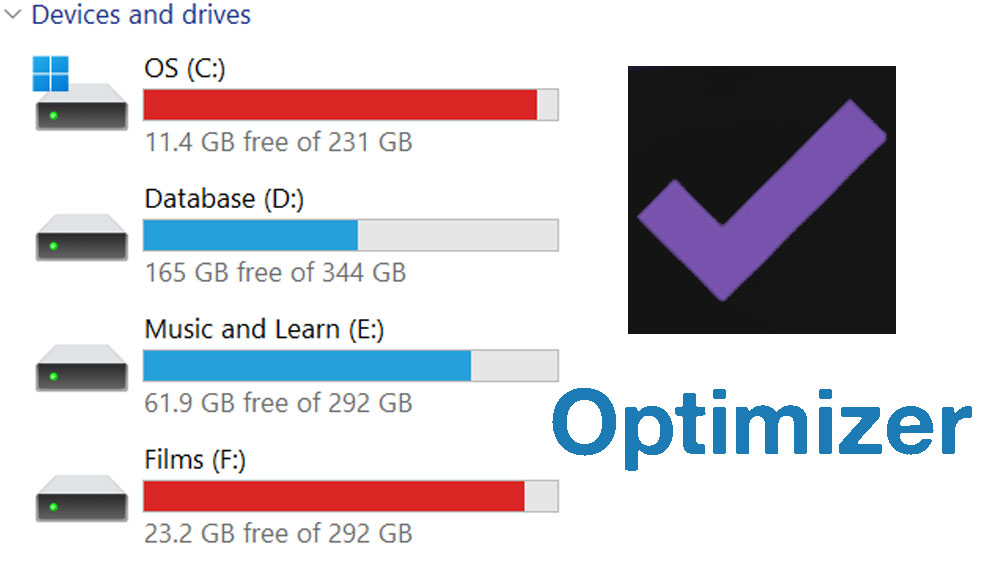
Apart from cleaning the system drive, the Optimizer app offers many other features to keep your PC clean and Optimized. Below are some of its features.
Disable Windows Telemetry
What is Windows Telemetry and why do we need to disable it? It is a Windows service used to send Windows usage to Microsoft to provide a better user experience. Running a such service in the background affects PC performance, internet speed, and privacy.
Disable Cortana
If you are not a fan of Cortana applications, then remove it. You can’t manually remove or uninstall this application from Windows. Use this application to remove it easily. Reducing at least one background running service will free RAM and processor for your day-to-day tasks.
Disable Windows Co-pilot
The next biggest background service used by Windows that causes significant performance loss is Co-pilot. You can remove these features using the Optimizer app.
You can Remove cast to device features, Disable Widgets, and many more to optimize your Windows.